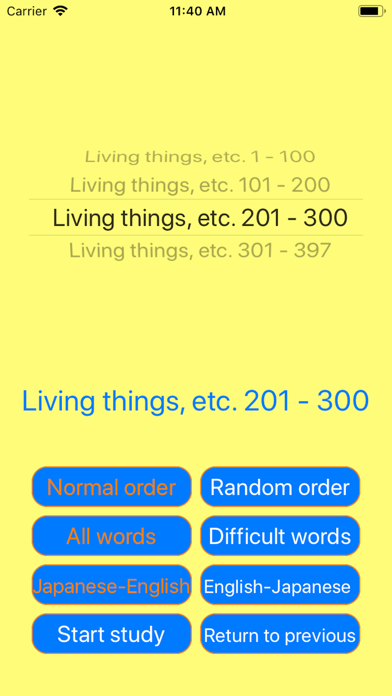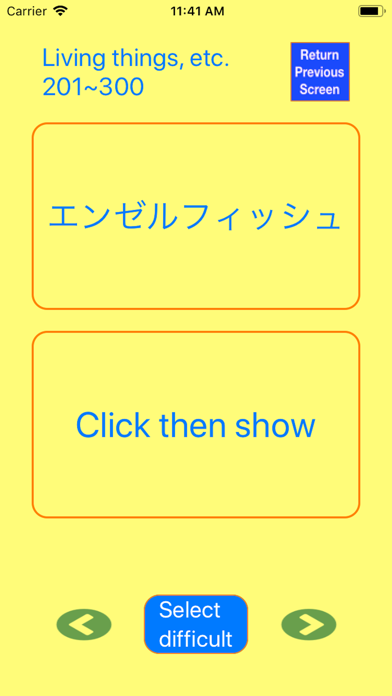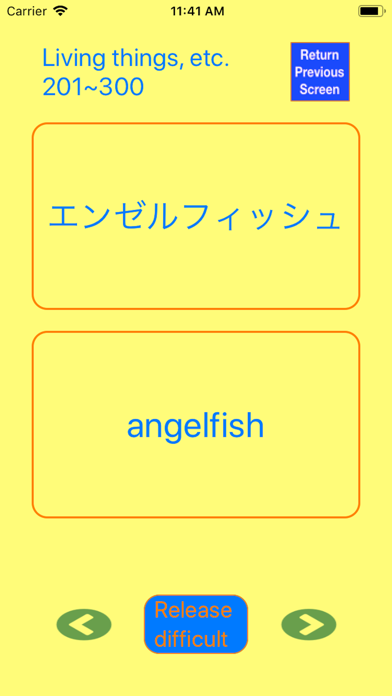Daily Japanese words app for iPhone and iPad
Developer: Minoru Hayata
First release : 01 May 2019
App size: 9.73 Mb
At First select the category which you want to study by rolling the picker. When you select a category, the selected category will be shown under the picker. Now you just press the “Start” button.
(At the left down corner there is a small icon. That has a link to the web site regarding the privacy policy.)
When you press the “Start” button, the screen will be changed and you can see a picker indicating language units which you can select for study. Once you have selected a unit, the selected unit will be shown under the picker.
There are eight buttons; Normal order, Random order, All words, Difficult words, Japanese-English, English-Japanese, Start study and Return previous.
“Normal order” will show words in an order kept in data, “Random order” will show words in random order.
“All words” will show every words in the unit, “Difficult words” will show words only have difficult mark in the data. You can press “Select difficult” in the next study screen.
“Japanese-English” will show Japanese words and hide English words in the next screen, and “English-Japanese” will show English words and hide Japanese words.
“Start study” will starts, and “Return previous” will let you be back to the previous screen.
When you press “Start study” button, the selected words unit will be shown on the top of the screen having “Return Previous Screen” button next to it. Under this, the word which you study will be shown.
In the upper part of the screen, a word will be shown and in the lower part of the screen, a word will be hidden by “Click then show”. Once you clicked it, the hidden words will be shown and the Japanese word will be pronounced. If you clicked Japanese word, it will pronounce, too.
At the bottom, there is a “Select difficult” button. If you press this button, the word will be marked as difficult. If you want to release the difficult, you have to press “Release difficult” button which is shown with red color. “Right arrow” button will let you see the next word and “Left arrow” button will let you see the previous word.
Usage is very simple.